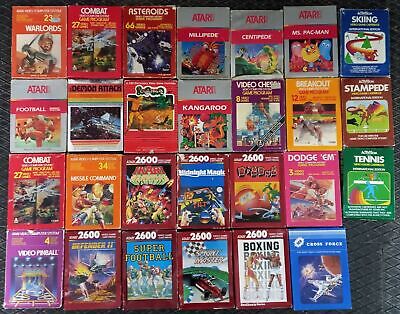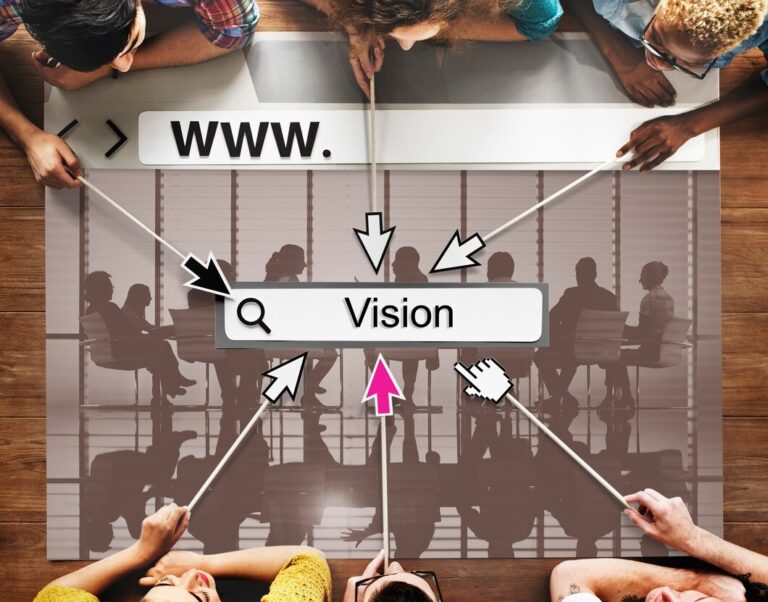Remember that behemoth sitting on your desk? The deep, boxy computer monitor that hummed with warmth, took up half your workspace, and flickered almost imperceptibly? Maybe it displayed glowing green text on a black void, or later, the blocky, colorful world of early Windows. Compare that to the razor-sharp, vibrant, paper-thin displays we have today. The journey of the computer monitor, our window into the digital world, is a fascinating story of technological leaps, changing form factors, and an relentless quest for visual fidelity. Let’s boot up the history.

The Genesis Era: The Reign of the CRT (Late 1970s – Late 1980s)
[ERA IMAGE SUGGESTION: A classic monochrome CRT monitor (green or amber text on black) connected to an early PC like an IBM PC or Apple II. Circa early 1980s.]
For the first couple of decades of personal computing, one technology ruled the visual roost: the Cathode Ray Tube (CRT). Borrowing technology from television sets, these monitors used electron guns to fire beams at a screen coated with phosphors, causing them to glow and paint the image line by line. Early PC monitors were often monochrome, displaying text in a single color (like green or amber) against a black background, ideal for the command-line interfaces of the time.
Color slowly arrived with graphics adapters like IBM’s CGA (Color Graphics Adapter, 1981) offering a paltry 4 colors at low resolution, followed by EGA (Enhanced Graphics Adapter, 1984) with 16 colors. These early color standards allowed for basic graphical elements in games and software but were visually limited.
The real breakthrough came late in this era with the introduction of VGA (Video Graphics Array) in 1987, finally bringing a standard 256 colors (from a larger palette) at a respectable 640×480 resolution, paving the way for richer graphical user interfaces. CRTs, however, remained bulky, heavy, power-hungry, and prone to that infamous screen burn-in if static images were left on too long.
Tech Spotlight: CRT (Cathode Ray Tube) Technology
- Mechanism: Electron gun(s) fire beams at a phosphor-coated screen, causing it to glow. Requires significant depth for the electron gun assembly.
- Early Specs: Monochrome (green/amber), then limited color (CGA/EGA). Low resolutions. Often noticeable flicker (due to refresh rates).
- Pros (Later CRTs): Excellent black levels, very fast pixel response times (good for motion), mature technology.
- Cons: Bulky, heavy, high power consumption, susceptible to burn-in, geometric distortion, flicker can cause eye strain.
Parallel Developments
Graphical User Interfaces (GUIs) were emerging (Macintosh, early Windows versions). PCs were becoming more powerful, capable of processing more complex graphics. Early dot-matrix printers were the primary output for documents.
User Experience Snapshot
You likely squinted at glowing text on a dark background, the monitor emitting a low hum and noticeable warmth. The screen might flicker, especially in your peripheral vision. Color, when it arrived, was basic but exciting. You needed significant desk space for the monitor’s deep footprint. Adjusting brightness and contrast often involved physical knobs. Protecting against burn-in with screensavers (or just turning it off) was a real concern. Do you remember the distinct smell of a warm CRT?
The Breakthrough Years: Color Takes Hold, Resolutions Climb (Late 1980s – Mid 1990s)
[ERA IMAGE SUGGESTION: A typical beige CRT monitor from the early-mid 90s displaying a Windows 3.1 or early Windows 95 interface at SVGA (800×600) or XGA (1024×768) resolution.]
With VGA established as the baseline, the late 80s and 90s saw a rapid refinement of CRT technology and a steady increase in resolutions. SVGA (Super VGA) became the next step, typically referring to 800×600 resolution, followed by XGA (1024×768) and higher. More pixels meant sharper text and more detailed images, crucial for the increasingly sophisticated GUIs of Windows 3.x and Windows 95.
Monitor sizes also grew, with 14-inch, 15-inch, and eventually 17-inch CRTs becoming common, though still very deep and heavy. Manufacturers introduced “flat screen” CRTs (with physically flat glass fronts, not to be confused with flat-panel displays) to reduce glare and distortion. Refresh rates increased, reducing visible flicker and making viewing more comfortable. While CRT was king, early Liquid Crystal Display (LCD) technology started appearing, primarily in expensive laptops, often using passive-matrix designs with slow response times, poor contrast, and terrible viewing angles – not yet viable desktop replacements.
Tech Spotlight: VGA & SVGA Resolutions
- VGA (640×480, 256 colors): The standard that enabled widespread adoption of GUIs on PCs.
- SVGA (800×600+) & XGA (1024×768): Provided significantly more screen real estate and sharper visuals, becoming desirable upgrades as software evolved.
- Impact: Higher resolutions made GUIs more usable, allowed for more detailed graphics in games and applications, and improved text clarity.
Milestone Markers
- VGA (1987): Becomes the standard.
- Early 90s: SVGA and higher resolutions emerge, monitor sizes increase.
- Mid-90s: “Flat screen” CRTs appear, refresh rates improve (75Hz+ common). Early passive-matrix LCDs in laptops show potential but are flawed.
User Experience Snapshot
Upgrading from VGA to SVGA or XGA felt like getting a massive new workspace. Icons and text became sharper. Games looked much better. You might still need to manually adjust screen geometry controls (pincushion, trapezoid) using arcane on-screen menus. Monitors remained desk hogs, but the visual experience was significantly improving. Seeing an early laptop LCD might have impressed with its thinness but disappointed with its blurry motion and washed-out colors off-angle.
The Refinement Period: The LCD Revolution Takes the Desktop (Late 1990s – Mid 2000s)
[ERA IMAGE SUGGESTION: An early desktop LCD monitor, likely thick by modern standards with wide bezels, displaying a Windows XP interface. Perhaps next to a bulky CRT for contrast. Circa early 2000s.]
The turning point arrived as active-matrix LCD technology matured and manufacturing costs began to fall. Unlike the blurry passive-matrix screens in early laptops, active-matrix LCDs offered sharper images, better response times, and improved viewing angles, making them finally viable as desktop CRT replacements.
The advantages were compelling: LCDs were dramatically thinner, lighter, and used significantly less power than CRTs. They produced perfectly sharp text and had no geometric distortion or flicker. Early desktop LCDs were expensive and often smaller than comparable CRTs, and they had their own issues – notably slower pixel response times (leading to “ghosting” in fast motion), limited viewing angles on cheaper panels (TN – Twisted Nematic), and lower contrast ratios (blacks looked gray). However, the space-saving, energy-efficient, and flicker-free benefits proved irresistible. Throughout the early 2000s, LCD prices plummeted while quality improved, leading to a rapid collapse of the CRT market. The aspect ratio also began shifting from the traditional 4:3 to wider formats like 16:10.
Tech Spotlight: Desktop LCD Monitors (Early Generations)
- Technology: Liquid crystals twisting light passing through polarizers, illuminated by a backlight (initially CCFL – Cold Cathode Fluorescent Lamps). Active matrix (TFT – Thin Film Transistor) controlled individual pixels.
- Key Advantages over CRT: Thin, light, low power consumption, flicker-free, sharp text, perfect geometry.
- Early Disadvantages: Higher cost (initially), slower response times (ghosting), limited viewing angles (especially TN panels), lower contrast/black levels, backlight bleed.
- Impact: Completely displaced CRTs on the desktop within a few years due to overwhelming form factor and ergonomic benefits.
Technical Diagram Suggestion: Simple diagram showing layers of an LCD panel (backlight, polarizers, liquid crystal layer, color filter).
User Experience Snapshot
Getting your first LCD monitor felt revolutionary. Suddenly, you had so much more desk space! The image was perfectly flat and incredibly sharp, especially text. The lack of flicker was a relief on the eyes. You might have noticed ghosting in fast-moving games or that colors shifted if you looked from the side, but the benefits largely outweighed these early drawbacks. Saying goodbye to that heavy, hot CRT felt like progress.
The Revolution: HD, LEDs, and Gamer Demands (Late 2000s – Mid 2010s)
[ERA IMAGE SUGGESTION: A sleek, thin LED-backlit LCD monitor displaying a vibrant 1080p (Full HD) image, perhaps a movie scene or a game screenshot. Circa 2010.]
With LCDs firmly established, the focus shifted to improving their quality and features. Full HD (1920×1080) resolution became the new standard, driven by HD movies and TV content, offering significantly more detail than previous standards. Backlight technology evolved from CCFL to LED (Light Emitting Diode), enabling even thinner designs, better energy efficiency, improved brightness, and often better contrast ratios (especially with local dimming techniques). The term “LED Monitor” became common, though technically they were still LCD panels, just with LED backlights.
PC gaming drove demand for higher performance. Refresh rates – how many times per second the screen redraws the image – started climbing beyond the standard 60Hz. 120Hz, and later 144Hz, monitors offered noticeably smoother motion, a significant advantage in fast-paced games. Pixel response times also improved dramatically, reducing ghosting. Different LCD panel technologies gained prominence, each with trade-offs: TN (fastest response, poor angles/color), VA (Vertical Alignment – best contrast, decent angles, slower response), and IPS (In-Plane Switching – best color/angles, initially slower response but improved greatly). The standard aspect ratio solidified at 16:9 for HD content compatibility.
Tech Spotlight: LED Backlighting & High Refresh Rates
- LED Backlighting: Replaced CCFLs in LCDs, allowing thinner profiles, lower power use, and enabling better contrast/brightness control (including local dimming).
- High Refresh Rates (120Hz+): Offered much smoother motion perception, reducing blur, particularly beneficial for gaming. Driven by gamer demand.
- Panel Types (TN/VA/IPS): Diversification allowed users to choose monitors optimized for speed (TN), contrast (VA), or color/viewing angles (IPS).
User Experience Snapshot
Watching movies or playing games in Full HD felt significantly sharper. LED-backlit monitors were noticeably thinner and brighter. If you were a gamer, experiencing 120Hz or 144Hz for the first time made 60Hz feel sluggish and blurry in comparison. Choosing a monitor involved understanding the trade-offs between TN, VA, and IPS panels based on your priorities (gaming speed vs. color accuracy).
The Modern Landscape: Pixels, Speed, OLED & Beyond (Late 2010s – Present (2025))
[ERA IMAGE SUGGESTION: A modern gaming setup featuring an Ultrawide or Curved 4K monitor with HDR capabilities and possibly high refresh rates, perhaps alongside a separate OLED monitor showcasing deep blacks.]
Today’s monitor landscape (as of early 2025) is characterized by incredible resolution, speed, and diversification. Quad HD (QHD / 1440p) and especially 4K Ultra HD (UHD / 2160p) resolutions are now mainstream, offering stunning levels of detail for work and entertainment, readily available globally including in India. For gamers, refresh rates continue to climb (240Hz and even higher), coupled with adaptive sync technologies (Nvidia G-Sync, AMD FreeSync) that smooth out gameplay by matching the monitor’s refresh rate to the GPU’s output, eliminating tearing and stutter.
High Dynamic Range (HDR) support delivers brighter highlights, deeper blacks, and a wider color gamut for more lifelike images, although implementation quality varies greatly. OLED (Organic Light Emitting Diode) technology, long dominant in high-end TVs and phones, has finally arrived in desktop monitors. OLED offers pixel-perfect blacks (infinite contrast), instantaneous response times, and incredible color, though often at a premium price and with lingering concerns about potential burn-in for static desktop elements. Form factors continue to diversify with Ultrawide (21:9 / 32:9) and Curved monitors offering more immersive experiences. Color accuracy remains paramount for creative professionals, with IPS panels dominating that space.
Tech Spotlight: 4K Resolution & OLED Displays
- 4K UHD (3840×2160): Offers four times the pixels of Full HD, resulting in exceptionally sharp text and detailed images. Increasingly affordable and standard for larger monitors.
- OLED: Self-emissive pixels provide perfect blacks, infinite contrast, near-instant response times, and wide viewing angles. Represents the cutting edge for image quality but faces cost and potential burn-in challenges on the desktop.
Price Point Perspective
While basic Full HD monitors are very affordable, pushing into high resolutions (4K), high refresh rates (240Hz+), large sizes, Ultrawide formats, HDR capabilities, or OLED technology significantly increases the cost, catering to enthusiast, gamer, and professional markets.
User Experience Snapshot
Working or gaming on a 4K display provides incredible clarity. High refresh rates make even desktop navigation feel smoother. HDR content can look stunningly realistic. OLED offers breathtaking contrast, especially in dark scenes. Choosing a monitor involves balancing resolution, refresh rate, panel type (IPS/VA/TN/OLED), HDR performance, size, aspect ratio, and budget based on your specific needs (work, gaming, creative tasks).
Full Circle Reflections
Our journey began with bulky, flickering CRT tubes struggling to display simple text and graphics. We moved through the color and resolution improvements of VGA and SVGA, embraced the slim revolution of LCD panels (accepting early trade-offs), pushed for HD quality and gaming speed with LEDs and high refresh rates, and now enjoy the pixel density of 4K, the immersive curves of Ultrawides, and the perfect blacks of OLED. Each step was driven by technological innovation and our insatiable desire for a clearer, faster, more vibrant window into our digital worlds.
The Legacy Continues
The evolution of computer monitors has been fundamental to the entire computing experience. Higher resolutions enabled more complex GUIs and clearer information display. Faster response times and refresh rates transformed gaming. Better color accuracy empowered creative professionals. While the underlying display technologies continue to evolve (MicroLED looms on the horizon), the journey from the humble CRT to today’s dazzling displays showcases decades of relentless progress in visual technology.
FAQ: Clearing Up the Pixels
- What does CRT stand for? Cathode Ray Tube. It refers to the vacuum tube technology using electron beams and phosphors that was the standard for monitors and TVs for decades.
- Why were CRT monitors so big and heavy? The CRT technology required a significant distance between the electron gun(s) at the back and the phosphor screen at the front, housed within a heavy, protective vacuum tube made of thick glass.
- What’s the difference between LCD and LED monitors? Technically, most “LED monitors” are actually LCD monitors that use LEDs for their backlight, instead of the older CCFL (Cold Cathode Fluorescent Lamp) backlights. LCD refers to the Liquid Crystal Display panel itself that blocks or allows light through. LED refers only to the light source behind it. OLED is different, as its pixels produce their own light.
- What is a monitor’s refresh rate (Hz)? It’s the number of times per second the monitor redraws the entire image on the screen. Measured in Hertz (Hz). A standard monitor is 60Hz. Higher refresh rates (e.g., 144Hz, 240Hz) result in smoother-looking motion, which is especially noticeable and beneficial in fast-paced video games.
- What is 4K resolution? 4K, also known as Ultra HD (UHD), typically refers to a resolution of 3840 x 2160 pixels. This is exactly four times the number of pixels as Full HD (1920 x 1080), resulting in much sharper and more detailed images.
- Is OLED better than LCD? OLED offers significant advantages in contrast (perfect blacks), pixel response time (virtually no motion blur), and viewing angles. However, OLED monitors are typically more expensive, may not get as bright as the best LCDs (especially for HDR highlights), and have a potential risk of permanent burn-in with static content over long periods (though mitigation techniques exist). LCDs (especially IPS and VA) still offer excellent performance, particularly for brightness and value. The “best” depends on priorities and budget.
- What are TN, VA, and IPS panels? These are the main types of LCD panel technology:
- TN (Twisted Nematic): Generally the fastest response times (good for competitive gaming) but have the worst color reproduction and viewing angles.
- VA (Vertical Alignment): Offer the best contrast ratios and deep blacks among LCDs, with decent color and viewing angles, but typically have slower response times than TN or modern IPS.
- IPS (In-Plane Switching): Provide the best color accuracy and widest viewing angles. Historically slower than TN, but modern IPS panels offer very good response times, making them a popular all-around choice for gaming, creative work, and general use.